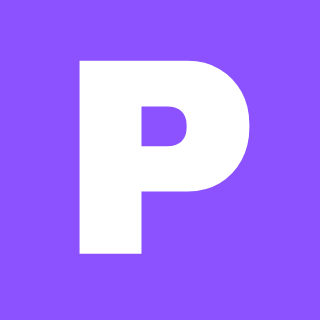Free Bulk Text to Speech Audio File | CSV | Mp3
Effortlessly convert large amounts of text into speech audio files with this free bulk text-to-speech tool. Input your text in a CSV file, and generate high-quality audio files with customized names. Download the Python source code and documentation for free!
Introduction
Welcome to the world of efficient text-to-speech conversion! This guide will walk you through the process of utilizing our free "Bulk Text to Speech Audio File" tool, empowering you to transform your text data into high-quality audio files in a flash. Whether you're a developer working on a project that requires speech synthesis or just looking for a handy way to convert large amounts of text, this tool is designed to simplify your workflow.
Target Audience: Developers
This guide is tailored specifically for developers seeking a robust and user-friendly solution for bulk text-to-speech conversion. We understand the demands of your projects and aim to provide a tool that seamlessly integrates into your development process.
Understanding the Tool's Capabilities
Our "Bulk Text to Speech Audio File" tool is a powerful yet straightforward application built with Python and the Tkinter GUI toolkit. It offers a range of features designed to make text-to-speech conversion simple and efficient:
- Bulk Conversion: Convert a large number of text entries into speech audio files simultaneously, saving you valuable time.
- CSV Input: Leverage the versatile CSV file format for your input text data. Each row in the CSV file represents a distinct text entry that will be converted into an audio file.
- File Selection: Intuitive file picker dialog simplifies the process of choosing your CSV file.
- Audio Generation: Utilizes the robust Google Text-to-Speech (gTTS) library to generate high-quality audio files from your input text.
- Customized File Names: No more generic file names! The tool cleverly extracts a relevant word from each text entry to create meaningful and descriptive file names for your audio files.
- Progress Tracking: Stay informed throughout the conversion process with a clear progress bar that visually updates as audio files are generated.
- Audio File Storage: All generated audio files are organized and conveniently stored in an "audio" directory within the application's main folder.
- Information Display: Gain clarity and confidence with detailed feedback, including the file name and path of your selected CSV file.
- Row Count Display: Get a quick overview of the total number of text entries to be converted with a clear display of the row count from your CSV file.
- Sample Data Preview: Curious about the expected CSV data format? A dedicated "Show Sample" button provides a visual example of text data in the correct format.
- Developer Information: Discover the creator of this tool with a "Developer Info" button, revealing the name and email of the developer, Umer Waqas (um.waqas.khan@gmail.com).
- User-Friendly Interface: Designed for ease of use, the tool features a intuitive and straightforward interface built with Tkinter, a Python GUI toolkit, for a smooth user experience.
Downloading and Installation
-
Visit the Gumroad Page: Access the download page for the tool and its accompanying documentation at https://fluttydev.gumroad.com/l/FreeBulkTexttoSpeechAudioFile.
-
Download the Source Code: Download the provided Python source code, which includes the necessary files for running the application.
-
Install Prerequisites: Ensure you have Python installed on your system. You may also need to install the following libraries using
pip:pip install gTTS pip install playsound pip install tk
Setting up and Running the Tool
-
Unpack the Files: Extract the downloaded zip file containing the source code and documentation.
-
Navigate to the Directory: Open a terminal or command prompt and navigate to the directory where you extracted the files.
-
Run the Application: Execute the following command to launch the application:
python bulk_text_to_speech.py
Using the Tool
-
Select CSV File: Click the "Choose CSV File" button, which opens a file selection dialog. Locate and select the CSV file containing your text data.
-
Review File Information: The tool will display the name and path of your selected CSV file for verification. Additionally, the total number of rows (text entries) in the file will be shown.
-
Preview Sample Data: If you're unsure about the expected CSV data format, click the "Show Sample" button to view a sample text entry in the correct format.
-
Start Conversion: Once you have confirmed your CSV file, click the "Generate Audio Files" button to begin the conversion process. The progress bar will update as each audio file is generated.
-
Access Audio Files: Once the conversion is complete, all the generated audio files will be stored in the "audio" directory located within the application's main folder.
Example CSV File Format
The CSV file should contain one text entry per row. For example:
"Hello world, this is a sample text entry."
"This is another text entry to be converted to speech."
"Welcome to the world of text-to-speech!"
Customization and Advanced Features
While the tool is designed for simplicity, it offers some customization options:
-
Voice and Language Selection: You can modify the voice and language used for audio generation by adjusting the
ttsobject parameters within thebulk_text_to_speech.pyfile. Refer to the Google Text-to-Speech documentation https://cloud.google.com/text-to-speech/docs/voices for available voice and language options. -
Error Handling: The code includes basic error handling to catch common issues, such as invalid CSV file paths. You can enhance the error handling to meet your specific needs.
Troubleshooting
If you encounter any issues during the process, here are some common troubleshooting tips:
- Ensure Python is Installed: Verify that you have Python installed on your system. You can check this by running
python --versionin your terminal. - Install Required Libraries: Make sure you have installed the necessary libraries (gTTS, playsound, and tk) using
pip. - Correct File Path: Double-check that the CSV file path you provide is correct and that the file exists.
- Internet Connection: The audio generation relies on Google's Text-to-Speech service, so ensure you have a stable internet connection.
- Check for Updates: Keep your Python environment and libraries updated to avoid compatibility issues.
Conclusion
Our free "Bulk Text to Speech Audio File" tool provides a straightforward and efficient solution for developers who need to convert large amounts of text into speech audio files. The user-friendly interface, built with Python and Tkinter, makes the process seamless. With its flexible features and comprehensive documentation, you can easily customize the tool to meet your specific project requirements. If you have any questions or encounter difficulties, don't hesitate to reach out to the developer, Umer Waqas, at um.waqas.khan@gmail.com. Happy coding!